This article will provide two topics in
locking and unlocking your USB, while still allowing the use of USB
peripherals such as keyboard, mouse, printer or scanner. This can be use
in preventing users from copying data from the computer or preventing
them in plugging usb storage devices such as flash disk and usb hardisk.
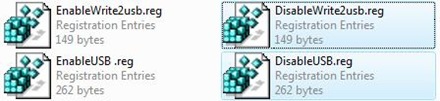
Download and Use WinBubble:
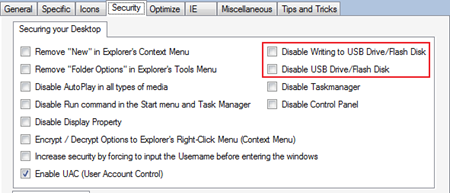
Open WinBubble > Security tab > Click any options and the Apply button > Restart your computer. That's it!
Enjoy!
Disable Writing to USB Drives in Windows Vista/Xp
1. Open the Notepad, copy and paste the settings below:
Windows Registry Editor Version 5.00
[HKEY_LOCAL_MACHINE\SYSTEM\CurrentControlSet\Control\StorageDevicePolicies]
"WriteProtect"=dword:00000001
2. Open the File menu->Save As and Select "All Files (*.*)" from Save as type options. Input any file name with ".reg" extension, example "DisableWrite2USB.reg"
3. To Disable, just double click the file, click "Continue", if UAC is enabled and choose "Yes" for the confirmation.
To enable writing to usb storage, change first the value to zero and repeat the procedure above.
"WriteProtect"=dword:00000000
Disable plugging of USB storage such as flash drives/USB hardisks in Windows Vista/Xp
1. Open the Notepad, copy and paste the settings below:
Windows Registry Editor Version 5.00
[HKEY_LOCAL_MACHINE\SYSTEM\CurrentControlSet\Services\USBSTOR]
"Start"=dword:00000004
2. Open the File menu->Save As and Select "All Files (*.*)" from Save as type options. Input any file name with ".reg" extension, example "DisableUSB.reg"
3. To Disable, just double click the file, click "Continue", if UAC is enabled and choose "Yes" for the confirmation.
To enable usb storage, change first the value to 3 and repeat the procedure above.
"Start"=dword:00000003
Note: Don't forget to restart your computer afterwards.
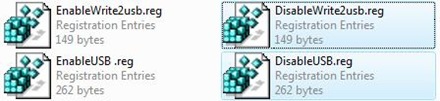
Note: This article can be applied to Windows Vista and Windows Xp Service Pack 2.
[Vista] If you don’t want to do it manually or again and again.Download and Use WinBubble:
Open WinBubble > Security tab > Click any options and the Apply button > Restart your computer. That's it!
Enjoy!
Disable Writing to USB Drives in Windows Vista/Xp
1. Open the Notepad, copy and paste the settings below:
Windows Registry Editor Version 5.00
[HKEY_LOCAL_MACHINE\SYSTEM\CurrentControlSet\Control\StorageDevicePolicies]
"WriteProtect"=dword:00000001
2. Open the File menu->Save As and Select "All Files (*.*)" from Save as type options. Input any file name with ".reg" extension, example "DisableWrite2USB.reg"
3. To Disable, just double click the file, click "Continue", if UAC is enabled and choose "Yes" for the confirmation.
To enable writing to usb storage, change first the value to zero and repeat the procedure above.
"WriteProtect"=dword:00000000
Disable plugging of USB storage such as flash drives/USB hardisks in Windows Vista/Xp
1. Open the Notepad, copy and paste the settings below:
Windows Registry Editor Version 5.00
[HKEY_LOCAL_MACHINE\SYSTEM\CurrentControlSet\Services\USBSTOR]
"Start"=dword:00000004
2. Open the File menu->Save As and Select "All Files (*.*)" from Save as type options. Input any file name with ".reg" extension, example "DisableUSB.reg"
3. To Disable, just double click the file, click "Continue", if UAC is enabled and choose "Yes" for the confirmation.
To enable usb storage, change first the value to 3 and repeat the procedure above.
"Start"=dword:00000003
Note: Don't forget to restart your computer afterwards.







0 comments: