To map a shared folder as a network drive in windows8 operating system, please follow the below steps:-
- Press Windows+R key to open "Computer" where all drives and partitions exists.
- On the top of the windows you can see "Map Drive" Icon as shown in below given screen shot:
- Once you will click on "Map Network Drive", a Pop-up window will appear and will prompt you to give the share path of network location/folder which you want to map a network drive in your computer (screen shot given below).
Please enter the network location path of shared folder and click on finish.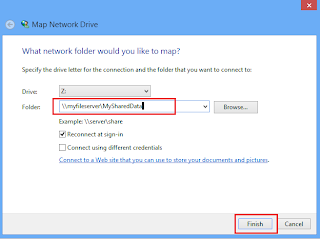
Now you are done with mapping network drive for your Windows8 computer. You can see the network mapped drive in your "Computer" along with other local drives.
- Press Windows+R key to open "Computer" where all drives and partitions exists.
- On the top of the windows you can see "Map Drive" Icon as shown in below given screen shot:
- Once you will click on "Map Network Drive", a Pop-up window will appear and will prompt you to give the share path of network location/folder which you want to map a network drive in your computer (screen shot given below).
Please enter the network location path of shared folder and click on finish.
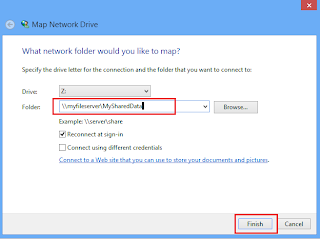
Now you are done with mapping network drive for your Windows8 computer. You can see the network mapped drive in your "Computer" along with other local drives.








0 comments: